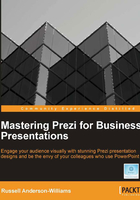
Where to get sound files from?
Knowing where to find great sounds from will save you lots of time, and just like with imagery there are some great online libraries to choose from:
Each of these online libraries offers thousands of sound effects and music tracks at very low prices. They all have very easy-to-use search facilities, and for those of you who are aspiring to become a Prezi DJ you can use Audio Networks beats per minute calculator in your search to help you find really fast-paced tracks, or relaxing slow tracks.
Of course you can also search for sound effects and music tracks that are free to download. In some instances, this will take a little longer, but ultimately means that you and your company aren't spending a penny and achieving some great results.
Here's the best of the free audio libraries:
Creating your own sounds
You probably won't have time to sit there in the office and create your own sound effects of babies crying, dogs barking, and a T-Rex roaring. If you do, then please don't blame us when your boss calls you into his office because they think you're having a breakdown!
If you want to add narration to your Prezi, or maybe have a subject matter expert speak to your audience without flying them in from halfway around the world, then you can use the following technique to record and edit your own sound files for free.
- Go to http://audacity.sourceforge.net and download the free audio recording software.
- Install the software onto your PC or laptop and then install the LAME encoder from http://manual.audacityteam.org/help/manual/man/faq_installation_and_plug_ins.html#lame. This enables you to export your sounds in the
.mp3format. - Now open Audacity. When you first open the software it will detect your machines microphone.

- Click on the Record button to start recording your audio, and click on the Stop button when you're finished.
- Click on the Play button to review the sound and the Delete button on your keyboard to remove it and start again.
- Once you're happy with your audio, click on File, Export, and select WAV from the file type drop-down list.
- Open your exported WAV file to test it. Repeat steps 4-6 to create additional audio files.
If you do want colleagues from overseas or subject matter experts to speak in your Prezi, then you'll need to send the preceding instructions to them unless they already have the capabilities to record their voice.
Unfortunately, creating the sound is only the first step, and as you'll see further, there is more that's needed to get audio working well inside Prezi.
Tip
Learning more about Audacity
To learn more about Audacity and its many functions, go to http://audacity.sourceforge.net/manual-1.2/tutorials.html.