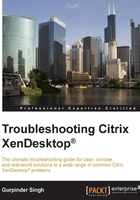
Citrix Studio (Desktop Studio)
Citrix has been working hard for the last few years to simplify its consoles and we must say that they have succeeded in this with the release of XenDesktop 7.x. Thanks to their efforts in this area, we now have just two consoles to effectively carry out all our primary duties with Studio and Director.
Citrix Studio is one of the Citrix management consoles provided with the Citrix XenDesktop suite that all Citrix administrators will be using to configure and deliver apps and desktops for their enterprise environment.
You can organize your resources in the form of machine catalogs, delivery groups, and also provide access to delegated administrators.
Citrix Studio is installed by default on all the Citrix Desktop Delivery Controllers. The initial configuration for the creation of site and database connections is established using this console.
You can also configure secure RemotePC access to physical PCs for users using this console.
Please refer to the following screenshot of the Citrix Studio interface, which we will be discussing to help us understand the console's options and functions for administration:

In the preceding screenshot, we can see some basic settings that every administrator will look at when seeing this console for the first time and also while trying to create and manage machine catalogs.
In the previous chapter, we discussed XenDesktop catalogs that MCS and PVS offer; so here we have created two basic catalogs, one for the server-based OS and the other for desktop-based OS.
While creating a machine catalog and adding machines to their dedicated delivery groups, you need to make sure that the new machine, whether it's server- or desktop-based, allocated to your delivery group is properly registered with the XenDesktop controller. You must have noticed in the preceding screenshot that, in the Windows 7 VDI desktop catalog, 2 machines are allocated and both of them are shown as unregistered in the console.
This is the starting point for an administrator working on XenDesktop sites. So, this is your first tool where you should be looking whether you can launch your desktops and applications or not. The unregistered state signifies that your machine is not able to contact the Delivery Controller and register itself.
Note
There is a chapter focused on VDA registration issues; we will explore these issues and how to resolve them later in Chapter 4, Overcoming VDA Registration Problems.
Some other key areas in the Studio console that you should be aware of are the Licensing and StoreFront tabs. These can help you in identifying licensing and StoreFront store-related issues in one place without any need to go to individual consoles:

Note
To know more about all the relevant settings of the Citrix Studio console and the initial configuration and setup, you should read the article at https://www.packtpub.com/virtualization-and-cloud/getting-started-xendesktop%C2%AE-7x.